How to order exhibitor badges
There are now 3 easy ways to order your exhibitor badges for All Energy.
- Group Badges - for ordering several badges for staff in one go
- Single Badge - for ordering one badge at a time
- Invitation Link - a link you can send to your stand staff so they can order their own badges
First you will need to log in to the exhibitor portal.
You must be the designated company administrator to access this, if you are not sure, please reach out to your local sales representative.
Detailed guides for each type can be found below.
Group Badge Upload
This functionality allows you to complete an excel spreadsheet of all the badges you need and have them created all in one go (you can do this as many times as you need).
1. To access this, click on the "Badges and participants" button highlighted
2. From there click on the Download template button:
This will start the download of an excel spreadsheet where you can fill in the details of all of your members of staff that need a badge
PLEASE NOTE that every person you register will need to have a unique email address – two people cannot be registered with the same email address
IMPORTANT: Make sure you format the mobile number cells as Text or else the first character may drop off. The number must be prefixed with the Country code.
3. Once you have completed and saved the spreadsheet with your exhibitor staff’s details, to upload, you must first tick the box to agree to the Privacy Notice and then click on Choose file and upload the spreadsheet:
4. When uploading, you may receive an error if you have not formatted any of the fields correctly in the excel file.
The most common issue with this will be the phone number format. If this is the case, please ensure you have the correct number format including the Country code (for example: +447891234567 for the UK).
5. You will then see that your badges have been successfully uploaded in the "Your company badges" tab.
To then print your team badges (or edit them if you need to) click on the Back button at the top of the screen and then the Your company badges tab highlighted below and click on the print or edit button next to each badge in question. To then print your team badges (or edit them if you need to) click on the "Your company badges" tab and click on the print or edit button next to each badge in question. Badge downloading is currently only available 2 weeks before the show. We will send your colleagues a reminder email when this is available with a link to their badge.
Single Badge Registration
You also have the option to add single exhibitor badges at a time instead of bulk uploading.
1. To do this, simply click on the "Create Single Badge" tab in the Badge manager then click the "Create Badge" button..
2. Fill out the details in the popup window for the exhibiting delegate you would like to create a badge for and then click either "Save" to finish and close the window or "Save & create another" to create additional badges.
3. You will then see that your badges have been successfully uploaded in the "Your company badges" tab.
To then print your team badges (or edit them if you need to) click on the "Your company badges" tab and click on the print or edit button next to each badge in question. Badge downloading is currently only available 2 weeks before the show. We will send your colleagues a reminder email when this is available with a link to their badge.
Exhibitor Registration via Invitation Link
If you would prefer to send your staff an exhibitor badge registration link so that they can input their details themselves then you can find the link you need to send them by clicking on the Invite Manager button in the main menu and then you will find the link you need to send your staff in the Exhibiting Delegate section.
1. Copy the link from the Exhibitor/Exhibiting Delegate invite and share this to your colleagues who will be working on the stand at the event. They will be able to complete the form themselves and receive an exhibitor badge.
2. Once your staff have been sent and clicked on the link, they will need to complete a short registration form.
Their badges will then start appearing in the "Your company badges" tab within the "Badges and participants" section of the portal and you can edit and print them in there.
Everyone will be emailed their own badge 2 weeks before the event takes place; or immediately for badges ordered withing 2 weeks of the event taking place.
Still need help?
Contact our customer support team who can help walk you through the process.